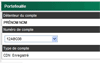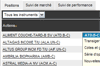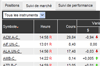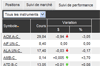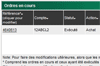| Franšais | ||||

|
||||
| My Account | Trading | Market Info | Research | Disnat GPS | Tools & Resources | |||||||||
|
||||||||||||||
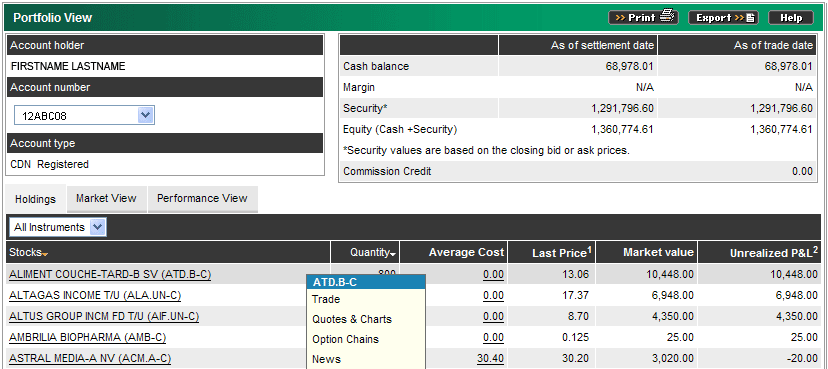
My Account > Portfolio view > Portfolio view
The Portfolio View section allows you to view your holdings in detail. A summary
table is displayed at the top-right corner of the screen. 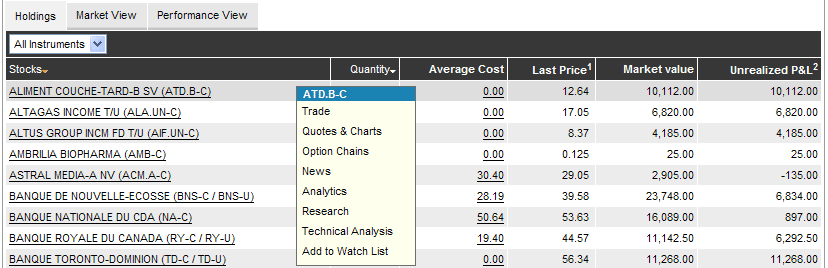
My Account > Portfolio view > Pop-Up Action MenuThroughout the website, you can click almost anywhere within a row showing a security to display a convenient Action Menu. With one click you can jump to a trade ticket for that security and get a quote, chart, option chain, analytics or fundamental research on it. You can also easily add it to one of your watch lists. 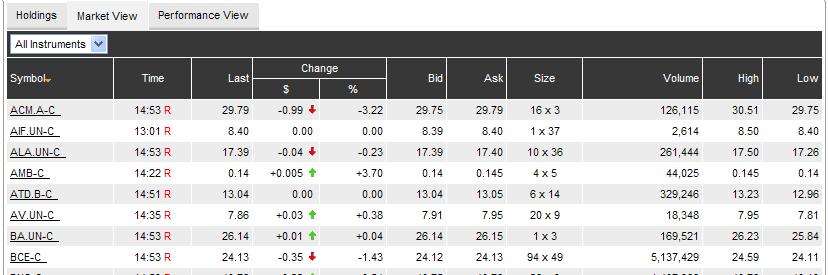
My Account > Portfolio view > Market ViewThe Market View tab displays the complete quote data for each holding. 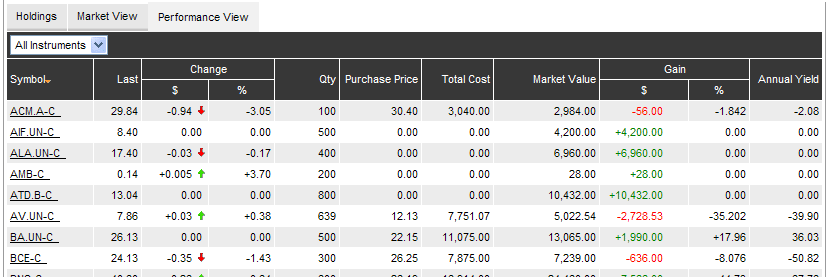
My Account > Portfolio view > Performance ViewThe Performance View tab displays less quote detail but more performance information such as quantity, date and price of purchase as well as the dollar gain, percentage gain and annualized yield for each security position. 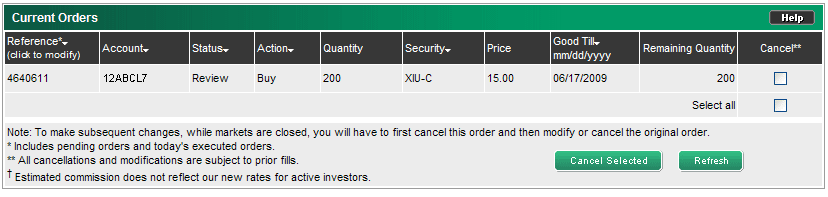
My Account > Portfolio view > Current Orders
This table shows all outstanding orders as well as the current day's executed and
rejected orders. Click on a column header to sort your list of orders by that criterion.
Clicking on the header more than once will alternate between ascending (▲)
and descending (▼) sort orders. |